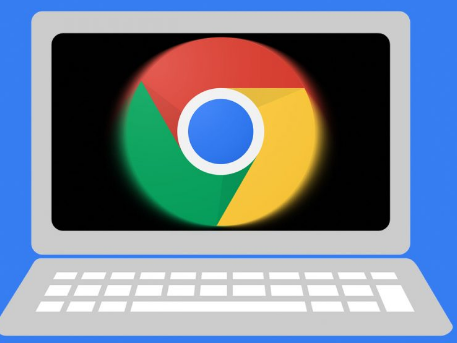You’ll learn a few different strategies in this article for playing Roblox on your school Chromebook. Some of these strategies have a higher chance of success than others. But it’s crucial to test out a few different options before settling on one that works for you.
The world has been swept up in the gaming phenomenon known as Roblox. Despite being accessible on numerous devices, some schools block the website from their network. That’s because it goes without saying that students have been observed focusing more on Roblox than on their academic work. Kids who want to play Roblox at school may find this to be a major letdown. There are workarounds for this, though! You can use your school Chromebook to access Roblox with a little imagination and know-how.
Naturally, there are some limitations to this. One, you shouldn’t be doing this. And two, it’s not always effective. By attempting to circumvent the Chromebook security at your school, you are taking a risk. But if you’re determined to play Roblox at school, this article is for you.
Therefore, without further ado, let’s begin!
Table of Contents
How to Play ‘Roblox’ on a School Chromebook — is It Possible?

Educational institutions have relied on remote learning solutions more and more since the COVID-19 pandemic started. Google has been involved in the tech-schooling industry for a while, and its dominance in that market segment just keeps expanding.
While anyone with a decent computer, a working web browser, and a Wi-Fi connection can access Google Classroom, the Mountain View, California-based tech giant has made an absurdly profitable move by bundling this with affordable hardware.
Chromebooks aren’t known for being technological powerhouses, and it’s unlikely that many people will consider their gaming computers. Instead, they are designed primarily to run the Google Chrome browser and some less demanding, less tedious tasks like file browsing and some offline app functionality.
However, for many students, these laptops may be the only computers they have access to, or at the very least, they are the ones they are most likely to carry with them at all times.
Therefore, it makes sense that so many people would want to learn how to use the devices to play their favorite games. So here’s the bad news: Natively, there really isn’t a way to play Roblox on a school Chromebook. Unless your EDU edition Chrome OS has the Google Play Store enabled, there really isn’t a way for you to download, install, and run Roblox on it.
But for school Chromebooks without Play Store access, there is a workaround. But to check if by some chance yours does (before you have to go through a different method), then all you need to do is is open the settings cog wheel on your Chromebook.
After clicking on that, head on over to “Apps” and then enable the Your device has the Google Play Store. Then search for Roblox and install it. Easy peasy.
Don’t worry if you’re having trouble getting the Roblox app to operate. You can unlock it by doing the following.
Using a VPN to Unblock Roblox
To get around the Chromebook security at your school, this is undoubtedly the simplest and most efficient method. Your IP address can be changed using a VPN, or virtual private network, tool. Your Chromebook connects to the internet using this address.
You have a choice as to what IP address you use when using a VPN. Therefore, all you have to do to unblock Roblox is connect to a VPN server in a nation where Roblox is not blocked.
There are numerous VPN services available; we advise selecting a paid one. Frequently sluggish and unreliable, free VPNs. But if you can’t afford a paid one, they’ll do in a pinch.
However, how does a VPN actually go about getting around the lock?
Your Chromebook receives an IP address once you’re online. Your device’s location and identification are determined using this address. This IP address is used by your school to block specific websites, including Roblox.
However, your Chromebook receives a new IP address when you connect to a VPN. You get to choose this IP address, and it can come from anywhere in the world. You will be able to access the website if you choose an IP address from a nation where Roblox is not blocked.
In essence, your Chromebook will believe it is connecting to the VPN’s IP address, which isn’t restricted. In actuality, however, all you’re doing is connecting to the VPN server. The Roblox website is then reached by way of the VPN from that point on.
It’s a little bit of a detour, but it works. The best way to get around the Chromebook security at your school is to do this. It’s important to remember that not all VPNs will function with the network at your school. Some schools have the ability to block specific VPNs. You should, however, be able to find one that works if you try a few different ones.
Use Now. gg

This is yet another efficient way to unblock Roblox on your school Chromebook. You can play games on the website now.gg without having to download them. Therefore, all you need to do to play Roblox at school is visit the Now.gg website and conduct a search for the game.
Once you’ve located the game, click it and wait for it to load. Though it might take a while, the game will eventually begin to function in your browser. You can then play just like you would on any other device from there.
The fantastic thing about Now. gg is that it doesn’t need a VPN. So this is a good alternative if you’re having trouble getting a VPN to work. All you need is a Chromebook connected to the internet.
The games are on Now. gg can occasionally be a little sluggish. They’re operating in your browser, which isn’t made for gaming, which is why this is the case. Consequently, if you want a smooth gaming experience, this might not be the best choice.
Use An Unlocking App
For getting around internet censorship, there are apps like HotSpot Shield, TunnelBear, and Hola. Therefore, one of these apps might be your best option if you’re having trouble getting a VPN to work.
Chromebooks work flawlessly with Hotspot Shield because it is available for Android. After installing the app, open it and choose a nation. You can then connect to the internet and access any blocked websites, including Roblox.
These applications function similarly to a VPN. You can access websites that are typically blocked because they alter your IP address. They are much simpler to set up and use, however, than a VPN.
The drawback of using an app is that it’s not as dependable as a VPN. Both their speed and their effectiveness are not guaranteed. A VPN is therefore your best option if you’re looking for a surefire way to unblock Roblox.
Install Roblox from a Different Source
Because they are frequently lazy, school IT staff members do not always block all Roblox-related websites. In order to download the game, try looking for a different source if you can’t from the Google Play Store.
A well-liked substitute is APKMirror. Another is APKPure, a website where you can download and install Android apps on your Chromebook. Just search for “Roblox” on the website and find the latest version of the game. Then, click “Download APK” and wait for the file to download.
Once it’s finished downloading, open the file and click “Install.” Your Chromebook will now have the game installed, and you can play it whenever you like.
Even though this approach is a little trickier than the others, it’s worth a shot if Roblox isn’t working for you.
Warning: Roblox can be installed from unofficial sources very easily. Just be careful not to conduct it from unreliable websites.
Be Careful With Your Actions
It’s important to exercise caution when using Roblox at school. You might experience problems if you do something that is against the rules of your school. Your teachers and administrators likely don’t want you playing Roblox since it is blocked on the Chromebooks at your school.
Therefore, you risk getting into trouble if you are discovered. Respecting the guidelines set forth by your school is essential. You risk being expelled or suspended if you don’t. And doing that just to play a game would not be worthwhile.
But we also recognize that when your teacher is running late, you might just want to play a quick game of Roblox. So, if you do choose to play at school, please exercise caution and good judgment.
It’s important to avoid making foolish VPN decisions. It’s okay if you’re discovered playing Roblox. Simply express regret and promise not to repeat the error. However, if you are caught engaging in more egregious behavior, such as watching pornographic content or using a drug website, you could face serious consequences.
There is no reason why you shouldn’t be able to play Roblox at school. In fact, it has been studied to learn things about human nature. Just be cautious and exercise good judgment.
Do not, of course, neglect your academic obligations in favor of playing Roblox. Build a successful future for yourself by working hard in class. It is crucial to remember that. But feel free to play Roblox whenever you have time; it’s a great way to relax.
Conclusions
You can now play Roblox on your school Chromebook in the ways listed above. Just keep in mind to use caution and good judgment when acting. The most crucial thing is to remember to study for your classes.
Although it’s not difficult, unlocking Roblox still requires some technical know-how. Do not touch your Chromebook if you lack confidence. Avoid breaking it unintentionally. And it’s not worth it to merely play a game.
This piece should be useful, we hope. Please feel free to comment below with any queries you may have. Also, please let us know of any additional ways to unblock Roblox! We’re always looking for fresh approaches.
FAQs
Why Can’t I Play Roblox on School Chromebook?
Google Play and other apps are typically blocked when a school gives a student a School Chromebook so that only educational content can be loaded onto the device.
How Do I Get Rid of Administrator Restrictions on a School Chromebook?
press esc+refresh(↩)+power, and then press ctrl+d and then press enter (or space if you are on another type of Chromebook) then wait.